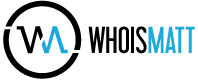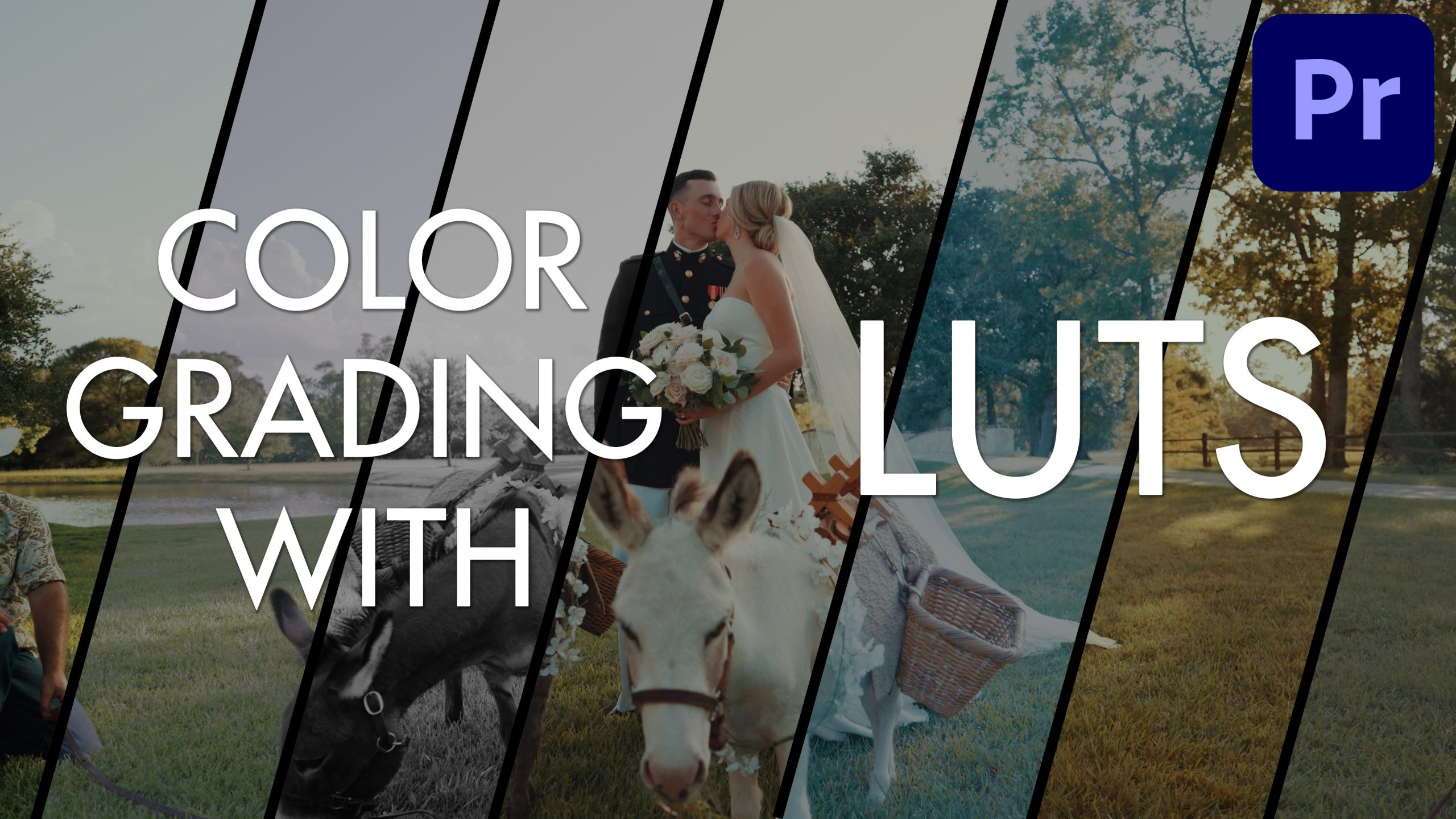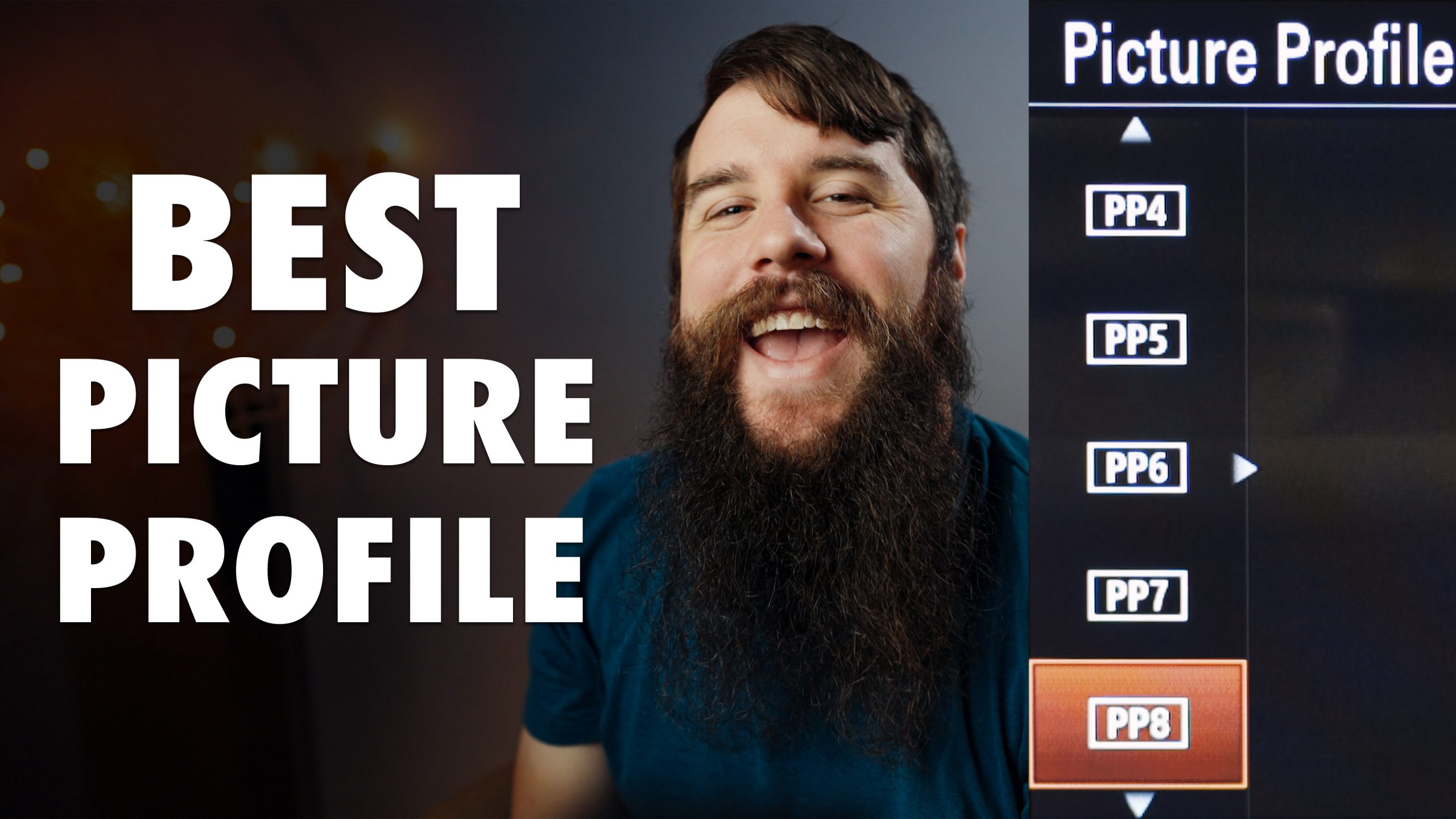❗ Save time color grading with my LUTs
Here’s how to use Look Up Tables (LUTs) to quickly color grade your videos in Premiere Pro and make them look awesome!
What is a LUT? In the simplest terms, a LUT is a preset file that contains color, contrast, brightness, and saturation information in the .cube format. LUTs are used for a lot of reasons, including simulating film stock looks, emulating camera colors, or even color calibration. What we will be using them for today though, is to provide a starting point for your color grading. It can save you a lot of time, and allow you to explore new creative colors that you may not have considered before.
What is not a LUT? A LUT is NOT a one-click color grade for your film. You can’t just slap one on and render your film. LUTs often don’t take into consideration your white balance and exposure settings, so you will still need to color grade your film. With a LUT though, the amount of color grading you will have to do is probably less than you would if you were grading from scratch.
Watch my a7S III Color Grading Tutorial first
SAVE LOCATIONS FOR LUTS IN PREMIERE
Windows: C:\Program Files\Adobe\Common\LUTs\Creative
Mac: Applications Folder – Adobe Premiere Pro CC – Right-click and select “show package contents” – Lumetri – LUTs – Creative