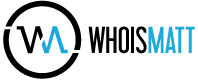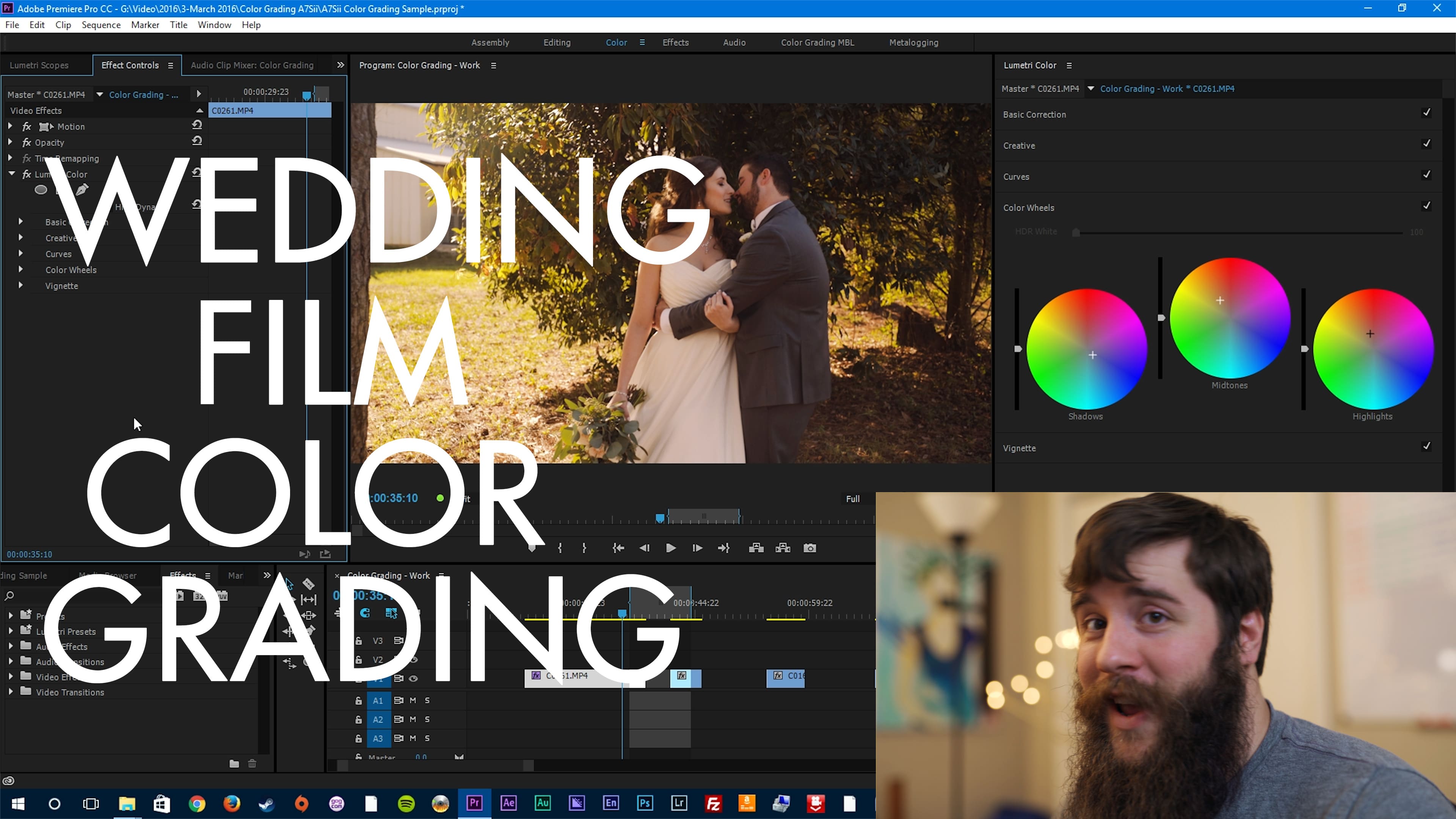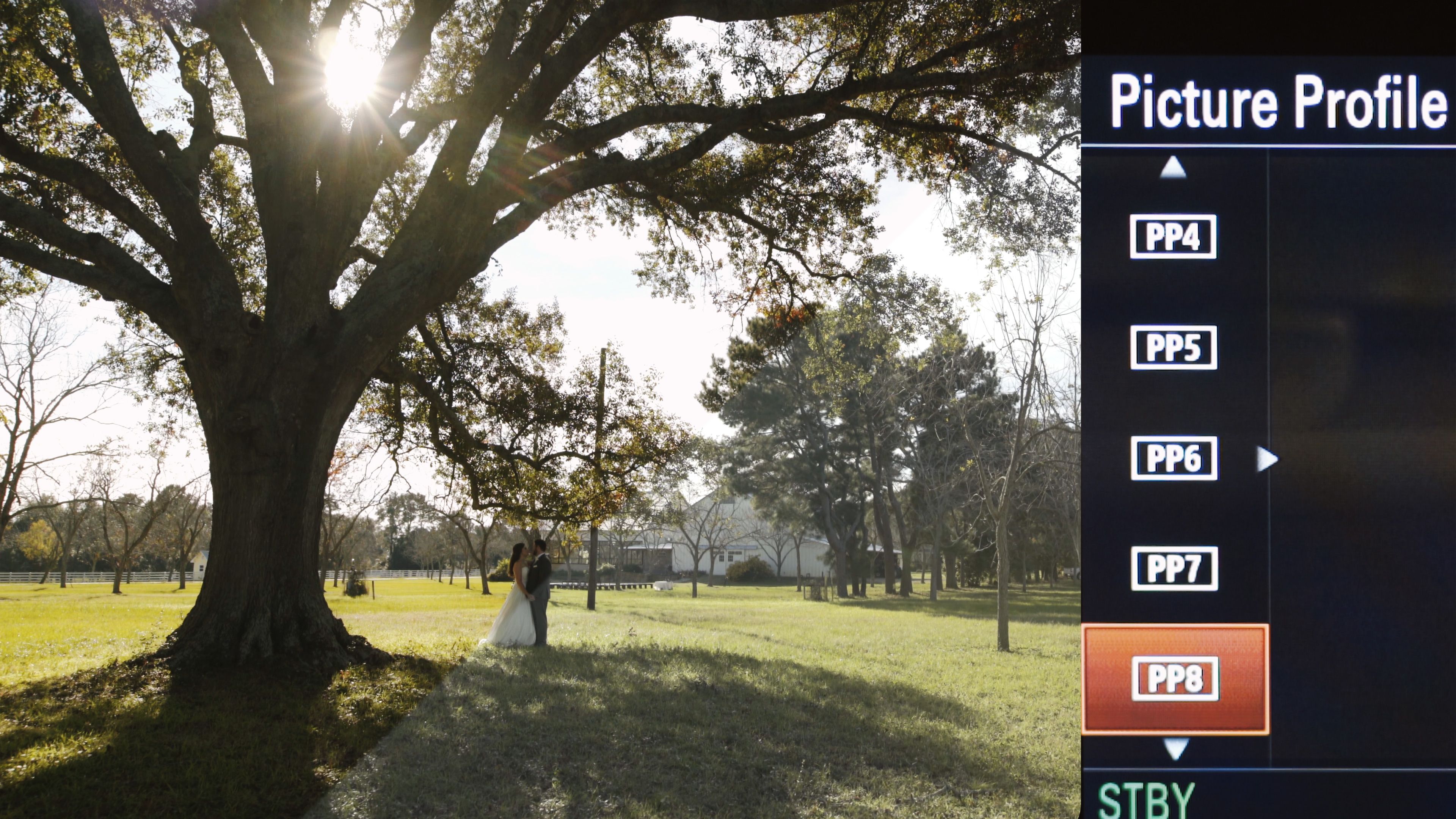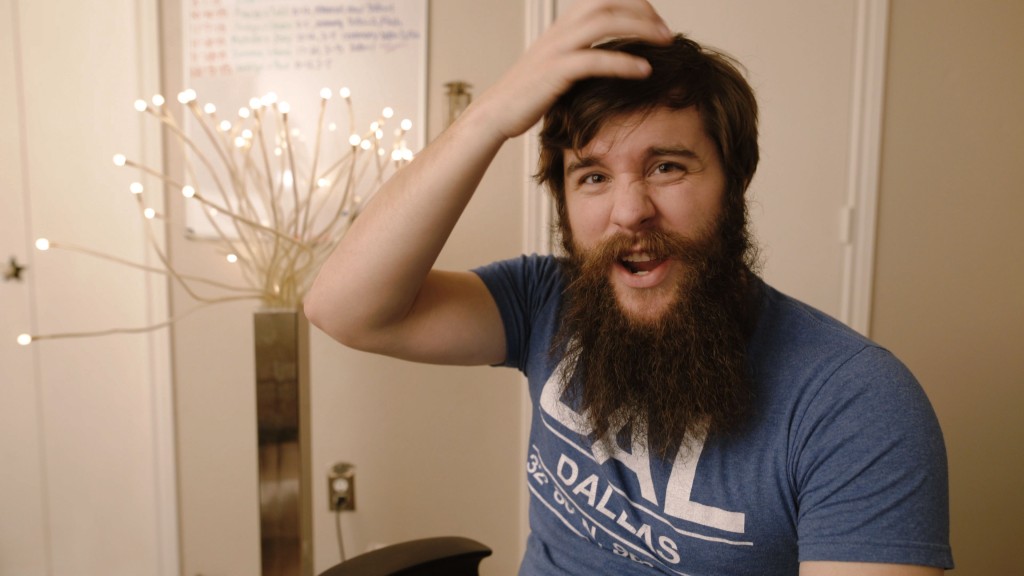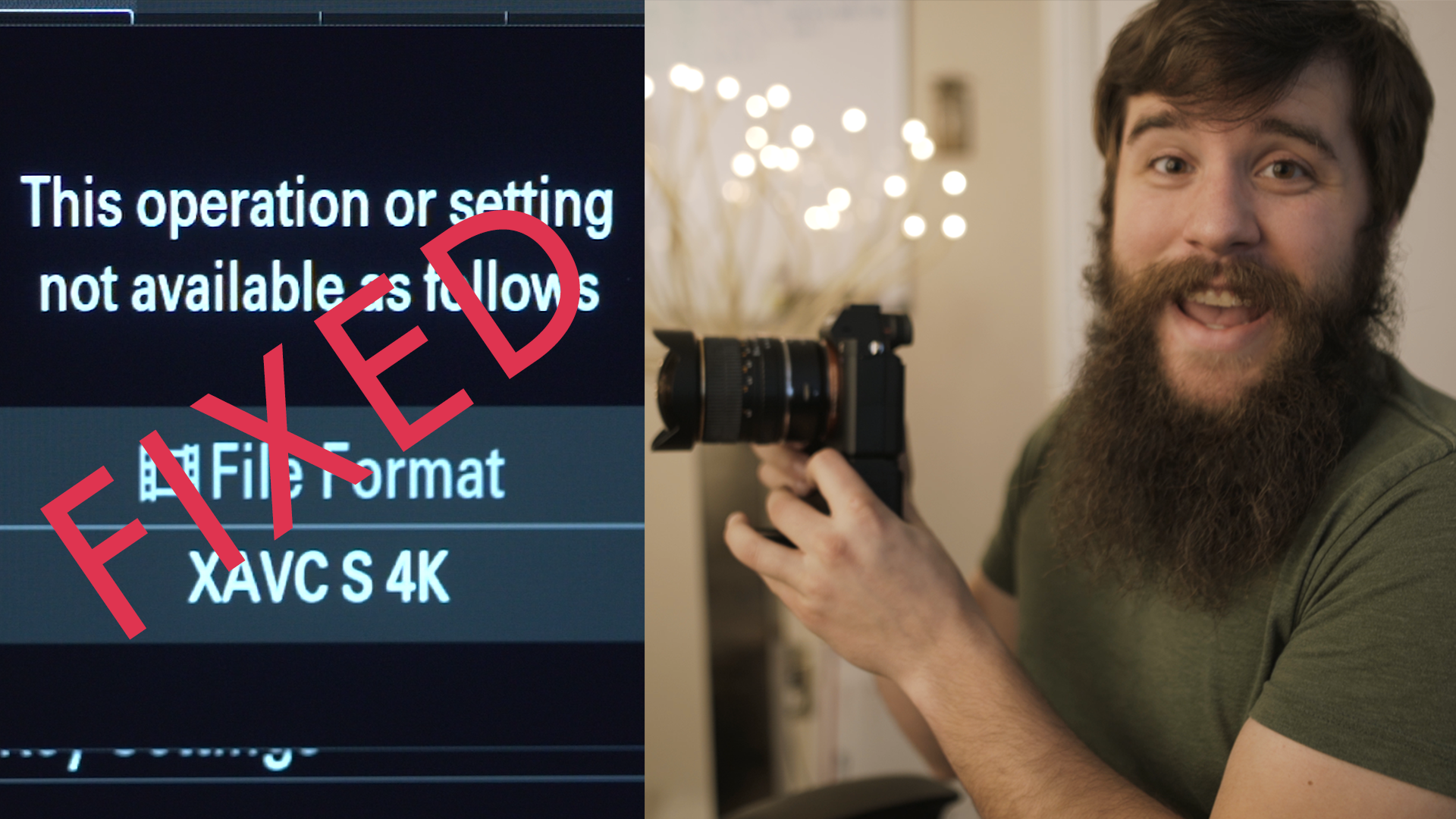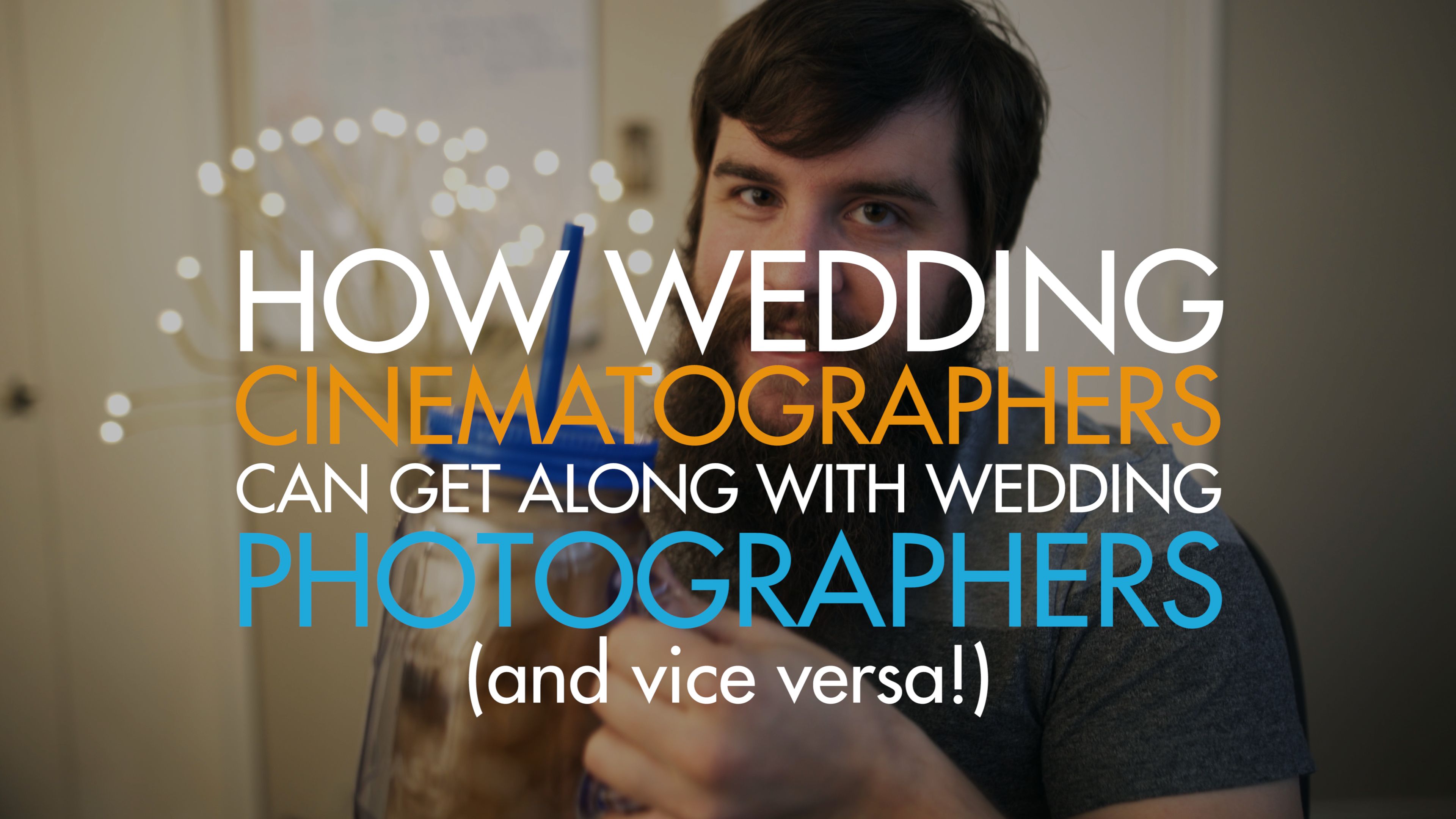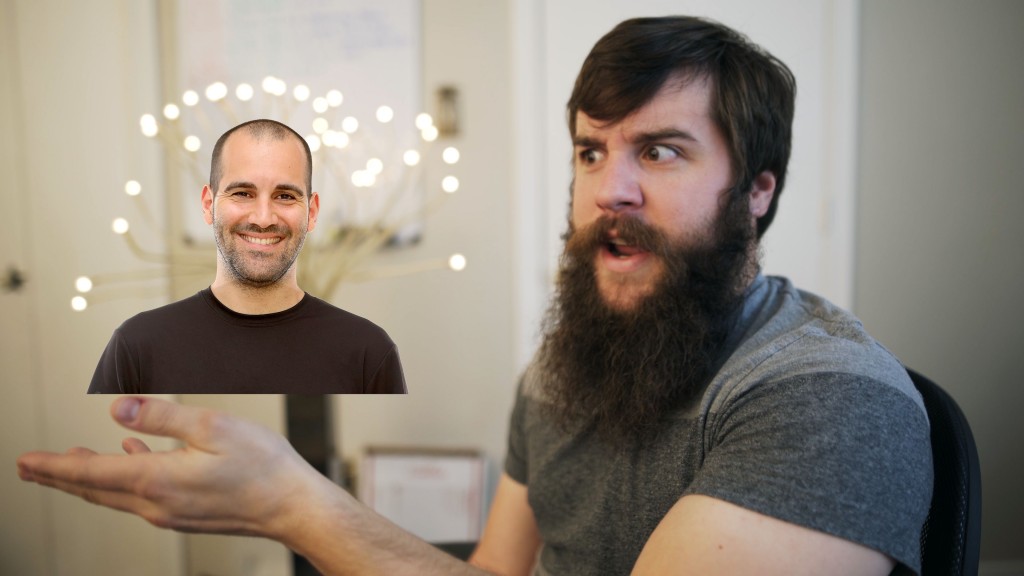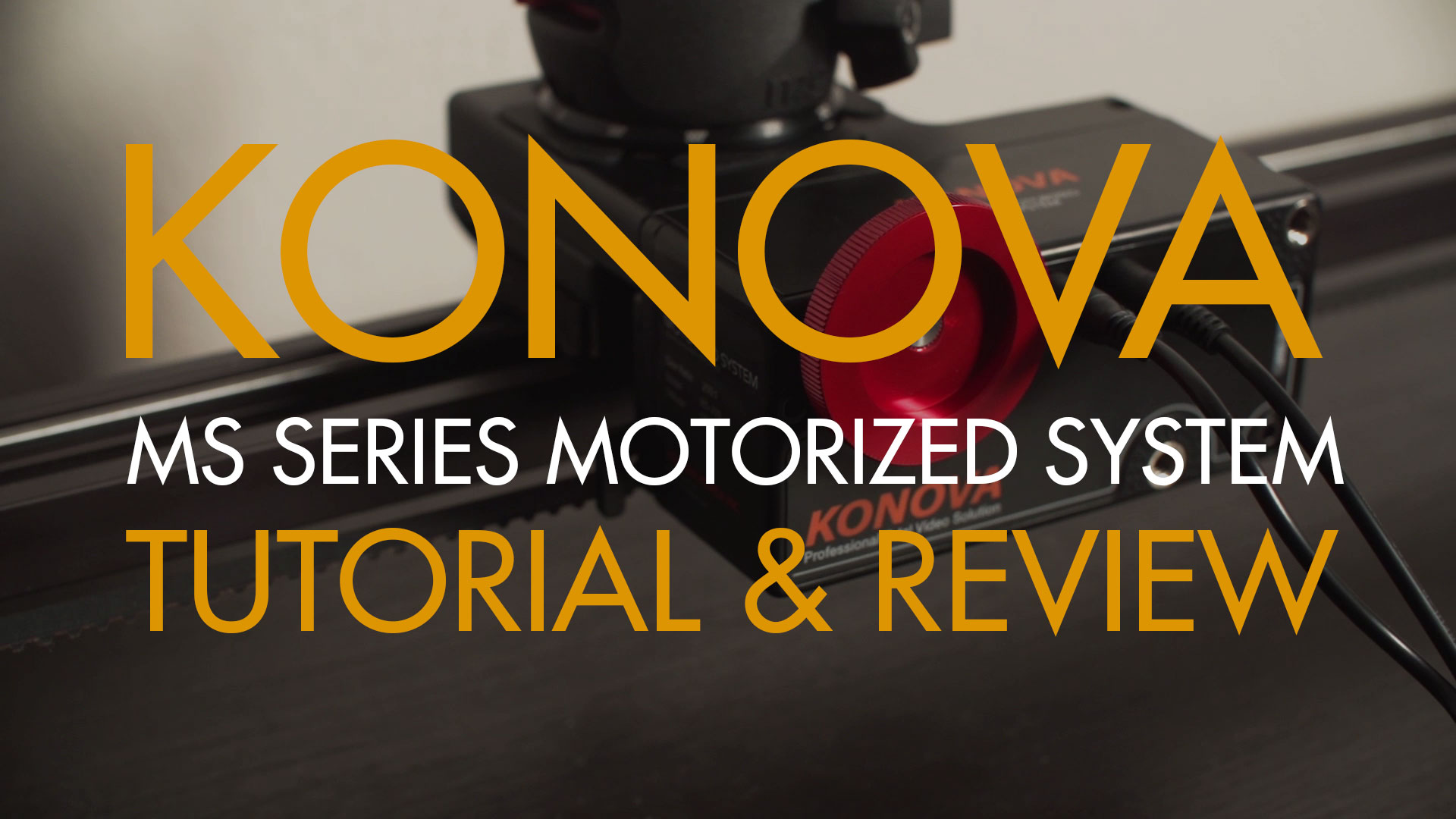Color grading has always been one of my favorite facets of cinematography. Think about the warm reds and oranges of Mad Max, or the darker hues of The Revenant. The ability of a colorist to alter the mood and feel of a film through hues and saturation is incredibly powerful. I’ve been wanting to make a color grading tutorial for years, but it wasn’t about a year ago that I felt that I had learned enough to even consider doing that. I knew that the time was right when I finished creating my video about my favorite picture profile for the A7Sii.
That does not mean that this tutorial only applies to wedding films shot with the A7Sii or any other camera for that matter. The philosophy, curves, and color wheels, should apply to any video you are color grading, regardless of its content. You will need a copy of Adobe Premiere Pro CC to follow along with this tutorial. Adobe currently offers a free 30 day trial of Creative Cloud with all their apps, including Premiere Pro.
I do have a couple recommendations before you start color grading. First, I would watch my first video about my favorite A7Sii picture profile. Spoiler Alert: my favorite picture profile is PP8, with the CINE4 Gamut and sgamut3.cine color space. By filming footage with that picture profile, it makes it easier to follow along with this tutorial. Second, I would invest in a good color calibration tool like a Spyder 5 Pro. If your monitor isn’t calibrated you will have no way of knowing if your color grade will look good on all screens, or only yours.

If you are interested in learning more about color grading, check out the Tao Colorist Newsletter by Patrick Inhofer. Every week, he covers the latest news, tutorials, and technology in the world of color grading. It is incredibly insightful and a joy to read every Sunday. I am also a huge fan of Denver Riddle’s Color Grading Central. He offers training, LUTs, and plugins for aspiring colorists around the world. Now if he would only make some plugins for Premier Pro. 🙂
I hope this tutorial was helpful for you. I’ll be coming out with another tutorial for color grading with LUTs very soon!
Want to watch more? Check out my reviews of the A7Sii and FS5, as well as a tip for how wedding cinematographers and photographers can get along. If you have any questions or comments about this picture profile or anything else relating to wedding cinematography, please get in touch.