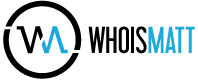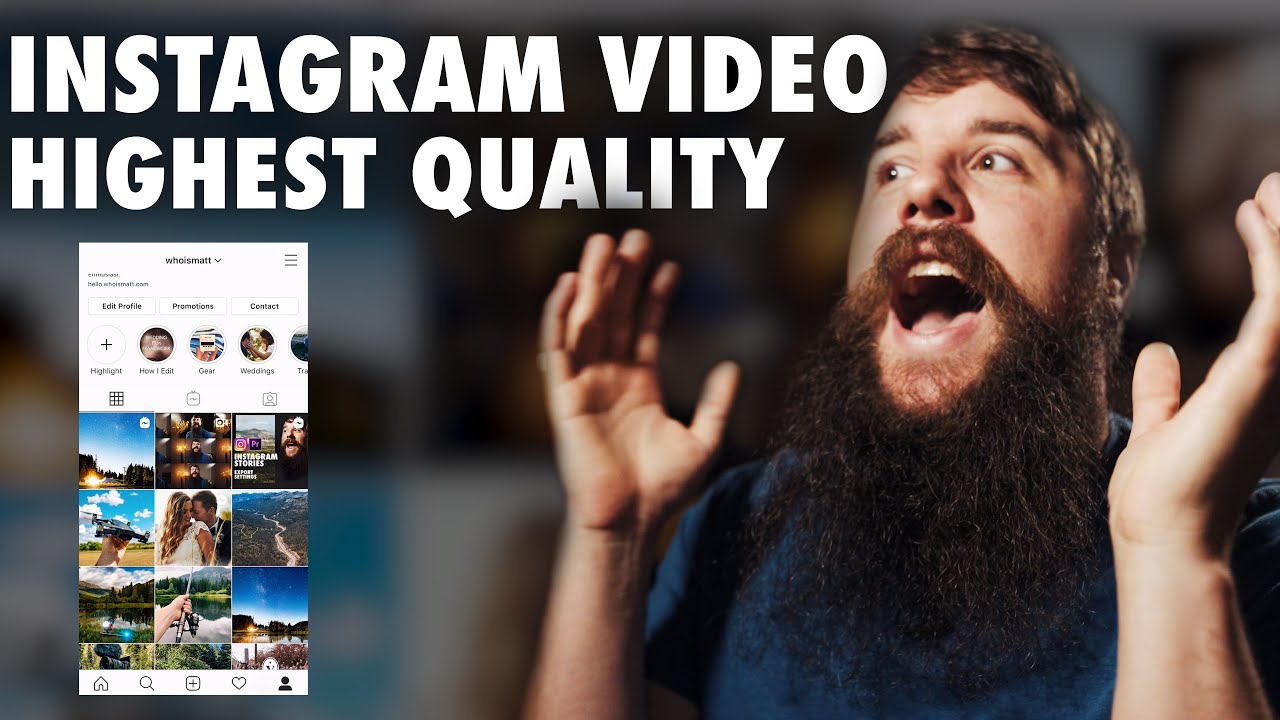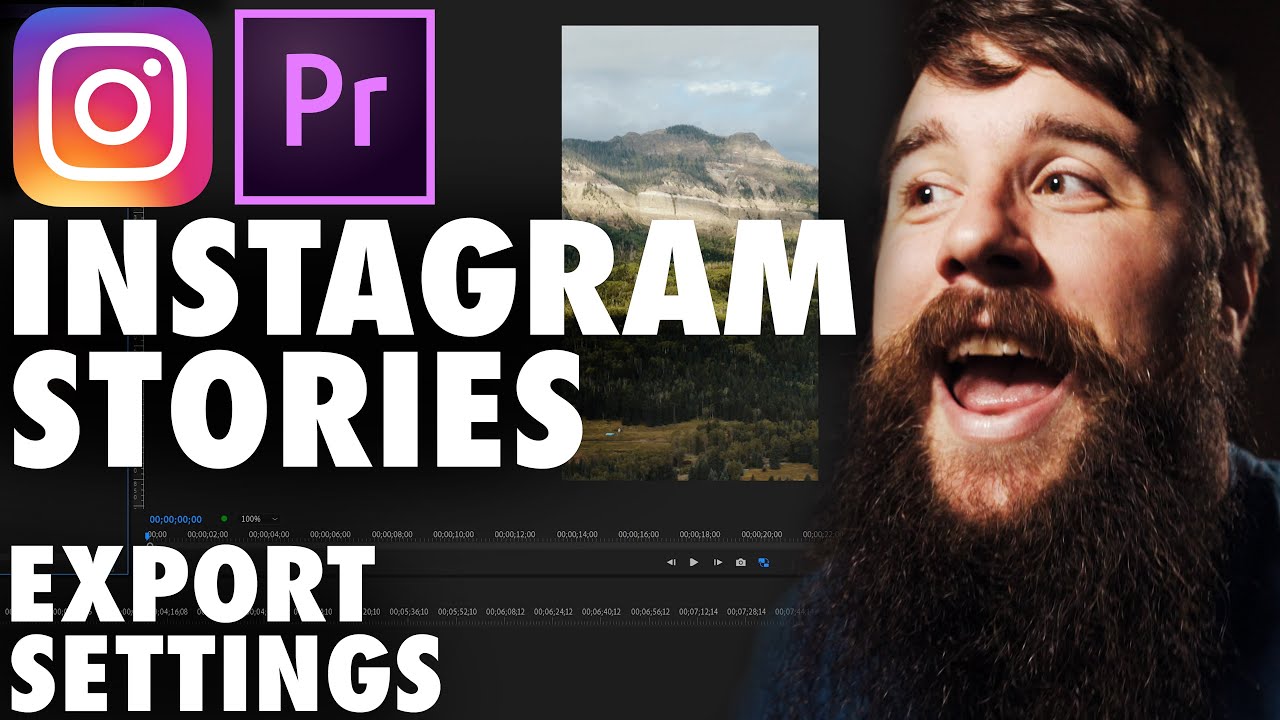It’s 2020, and this is the perfect time to build a budget video editing PC for $650! The price has gone down a bit since my last budget build video, but the power and speed of this computer have gone up! You will be able to edit videos in Premiere Pro and Da Vinci Resolve (or basically any other editing software), as well as edit photos, mix music, play games, and livestream.
This video will show you all the parts you need, as well as explain why I recommend them. In addition, I have also added some upgrade parts that are a bit more expensive but should make this computer even faster.
💲 Have a bigger budget?! Watch my higher end video editing PC build guide