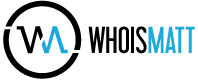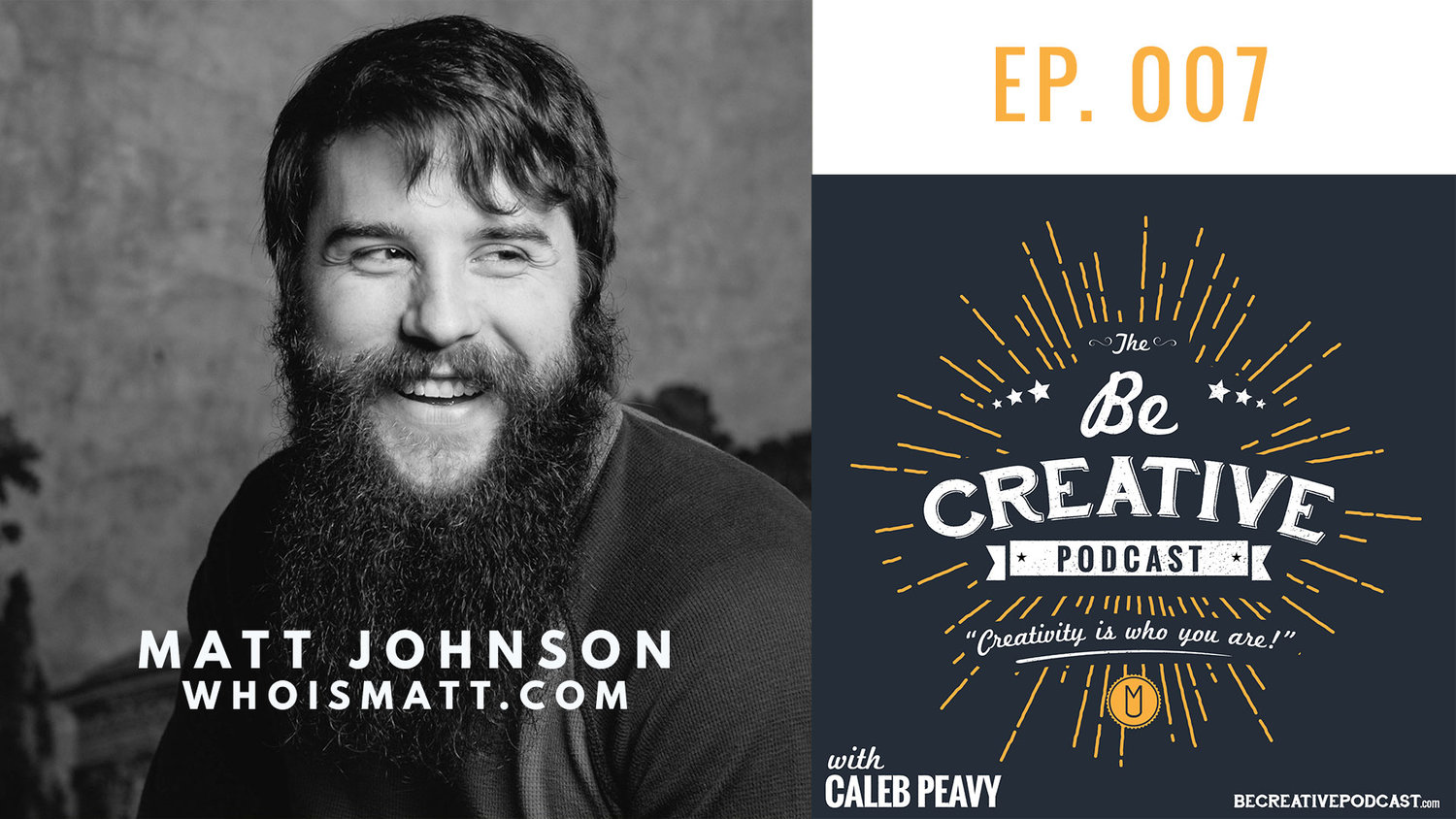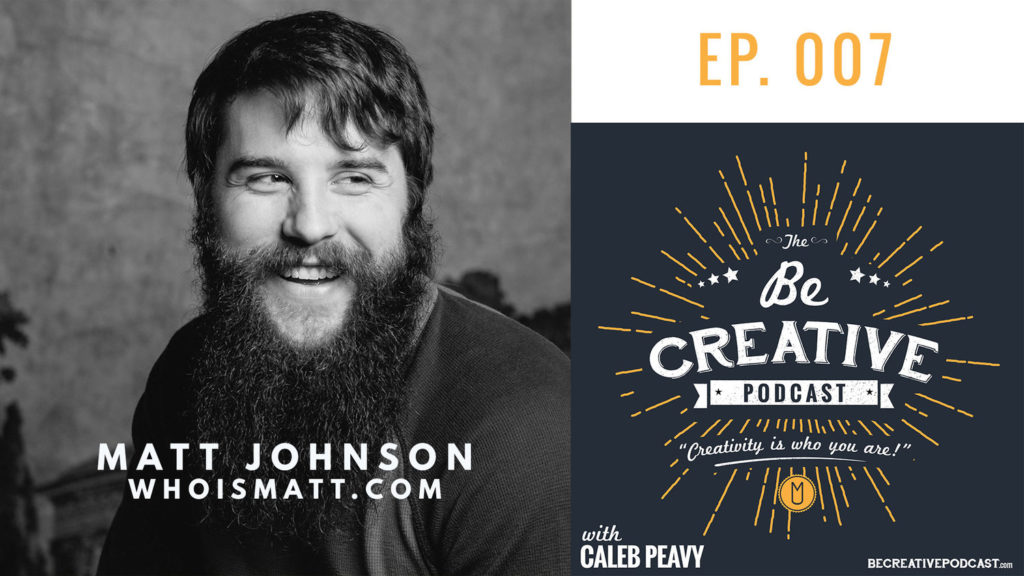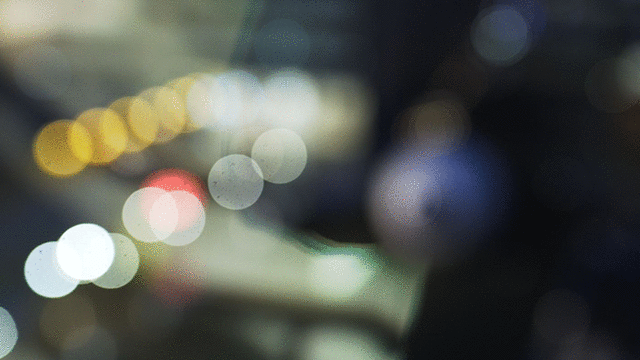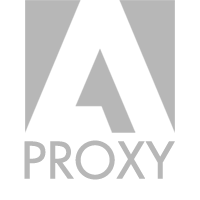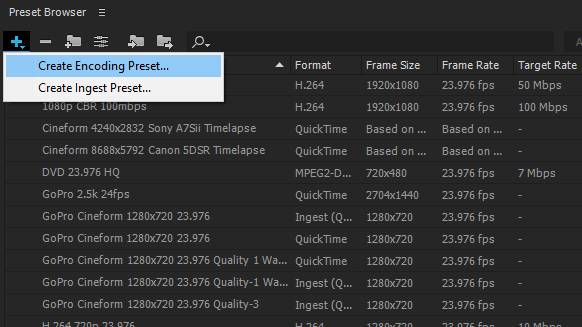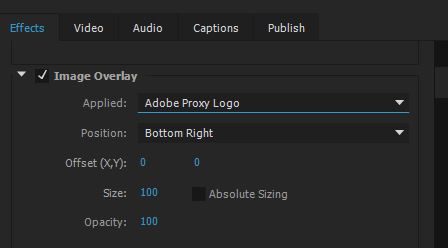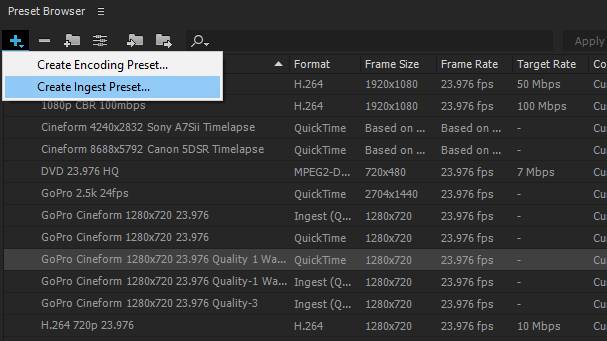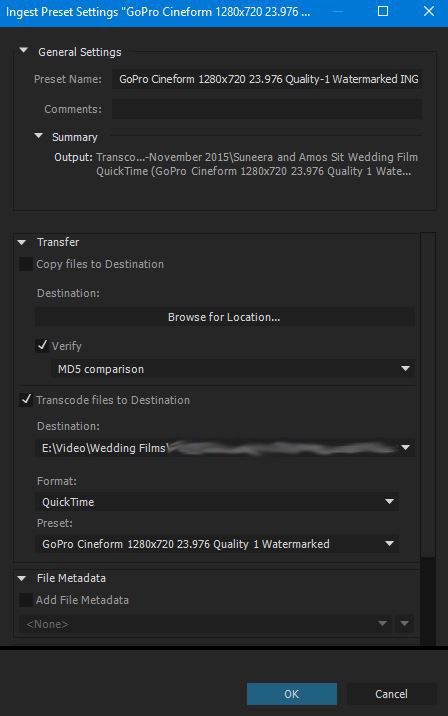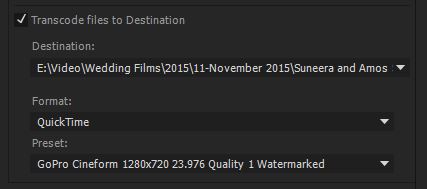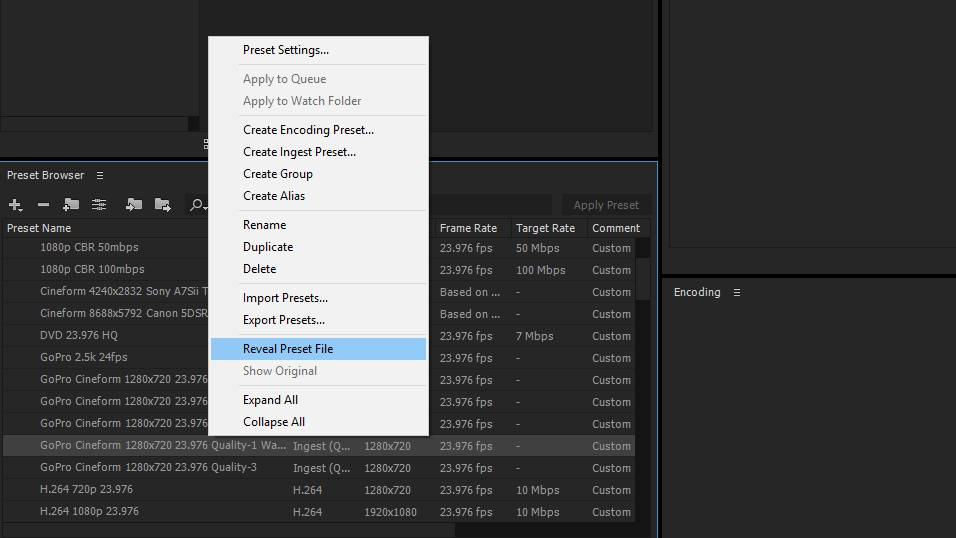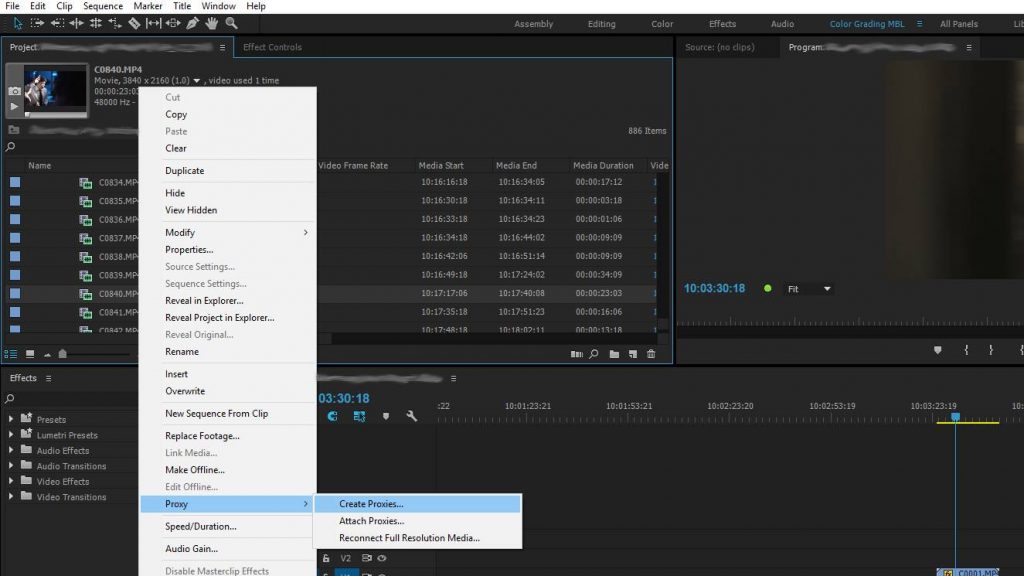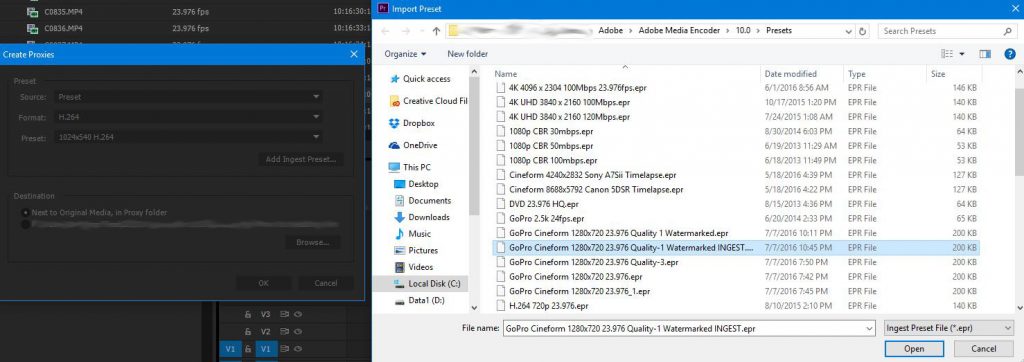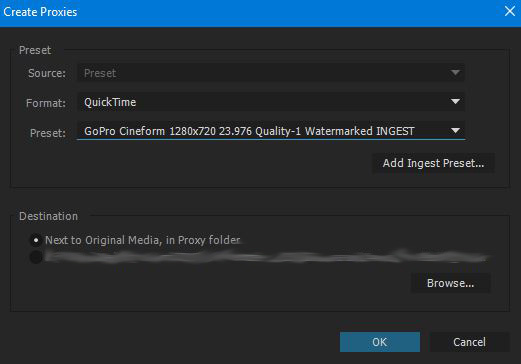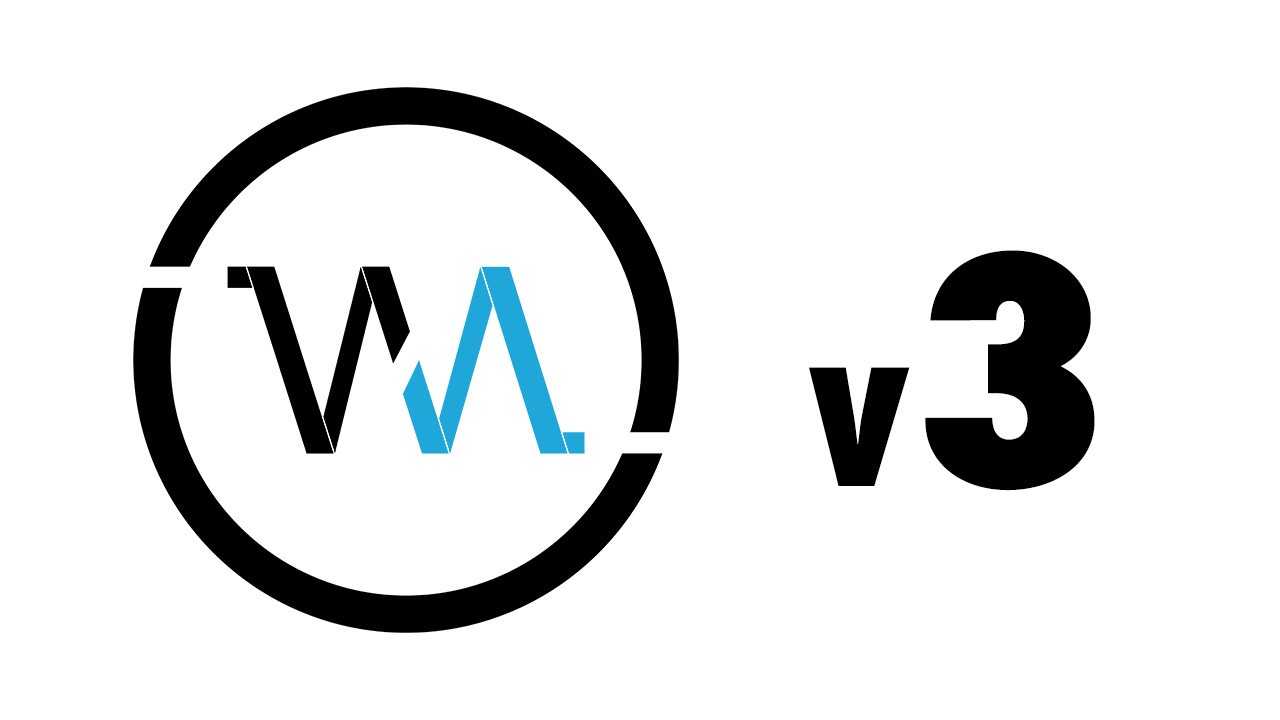
I remember registering whoismatt.com 12 years ago in 2018. I originally used Joomla to build the site, convinced that I didn’t want to run a blog for some reason. 🤦♂️
Thankfully, two years later I realized that a blog wasn’t so bad, and made the migration to WordPress and a new video-centric theme. For the next decade, I would use the same theme, which worked well for video watching but was severely lacking in readability. I consistently updated my site with new videos and news until mid-2017 when my YouTube channel began to be significantly more popular.
Blog posts became fewer and far between as I focused more on YouTube. Over time I had slowly fallen out of love with blogging, choosing instead to post text to Facebook and Instagram, but I would occasionally visit my site with a feeling of regret.
Something had to change for me to return to writing, and it needed to be big. Thankfully, two changes – one outer and one inner – were coming soon.
First the outer change: the Internet isn’t nearly as big as it once was. When I began my site, the Internet was still the wild west. Your choices were more than just Facebook, Instagram (which is still Facebook), Amazon, and Google. Anyone could have a blog and it could be popular!
Now this is still true to some extent, but the consolidation of sharing news and information to social network has in part done away with the need for blogs. Why post a blog when you can simply write a quick Facebook update in the walled garden shared by all your friends?
I tried this for years, but soon woke up to the reality like many other people, these social networking sites don’t care about what you have to share unless you pay them. Want to share a post on Facebook? Better pay for a boost if you want anyone to read it. The same goes for Instagram. Algorithmic news feeds are killing Facebook, Instagram, and Twitter.
What’s one of the few places you can post free of an algorithm? Hello blogging! That is the first (and one of the largest) reason why I’m returning to writing this blog. But it’s also more external, which brings us to my second reason to blog again.
Remember how I said the previous blog was lacking in readability? This was fine in 2010, but 20 years later, we’ve seen a huge growth in the area of font choices and styling of blogs. Anyone remember the grunge look? I’m glad that’s over!
Blogs have refocused on ease of use and readability, and I felt like my blog theme was stuck in the past. If I wanted to blog again, I knew that I wanted to present my readers with a better way to consume my words.
Kill the sidebar! Get a better font! Up the font size a bit too for mobile screens! All of these things add-up, to what I hope is a cleaner, easier to read blog that people will actually want to read. I’m genuinely excited to blog again, and to get there I had to be excited for you to read it.
So welcome to the 3rd generation of whoismatt.com. With a fresh coat of paint, and a newfound enthusiasm, I’m excited to share everything with you, without any algorithm or non-chronological order getting in the way.