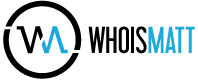Most of my ideas for tutorials come from struggles that I have experienced while learning how to edit videos. I’ll be needing to know how to do something, there’s no video or tutorial readily available, and I’ll eventually end up figuring it out on my own.
Take this tutorial for example: back in 2013 I was really getting into timelapses, shooting them all over Texas and around the country. In the process of shooting these though, I realized that my camera sensor had a lot of dust spots on it that I hadn’t noticed while filming 1080p video, but were definitely obvious in a 4K timelapse. Unlike Photoshop or Lightroom though, editing video involves moving pictures, so you can’t just clone or healing brush some dust away, because it will be immediately obvious when you hit play.
Thankfully after a lot of research, I found a tutorial on the Magic Timelapses Blog written by a guy (I think his name is Michael) back in 2010. In it, he detailed how he used After Effects to quickly and easily remove dust and sensor spots from any video. I was completely mindblown and proceeded to use this technique for years.
More recently, as I’ve been creating more video tutorials, reviews, and other helpful videos for filmmakers, I realized that this method of removing dust and sensor spots from videos is now even more necessary. With 4K video and mirrorless cameras, it is no longer a question of if you will get a dust spot, but when. My goal with this tutorial is to save you a ton of time, headache, and stress, and to show you how to quickly and easily remove dust and sensor spots using Premiere Pro. And if you have a lot of dust spots, I show you how to do it even quicker in After Effects.
As always, if you have any questions or comments about this tutorial, wedding filmmaking, or creating videos in general, please feel free to get in touch.