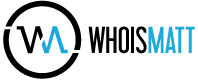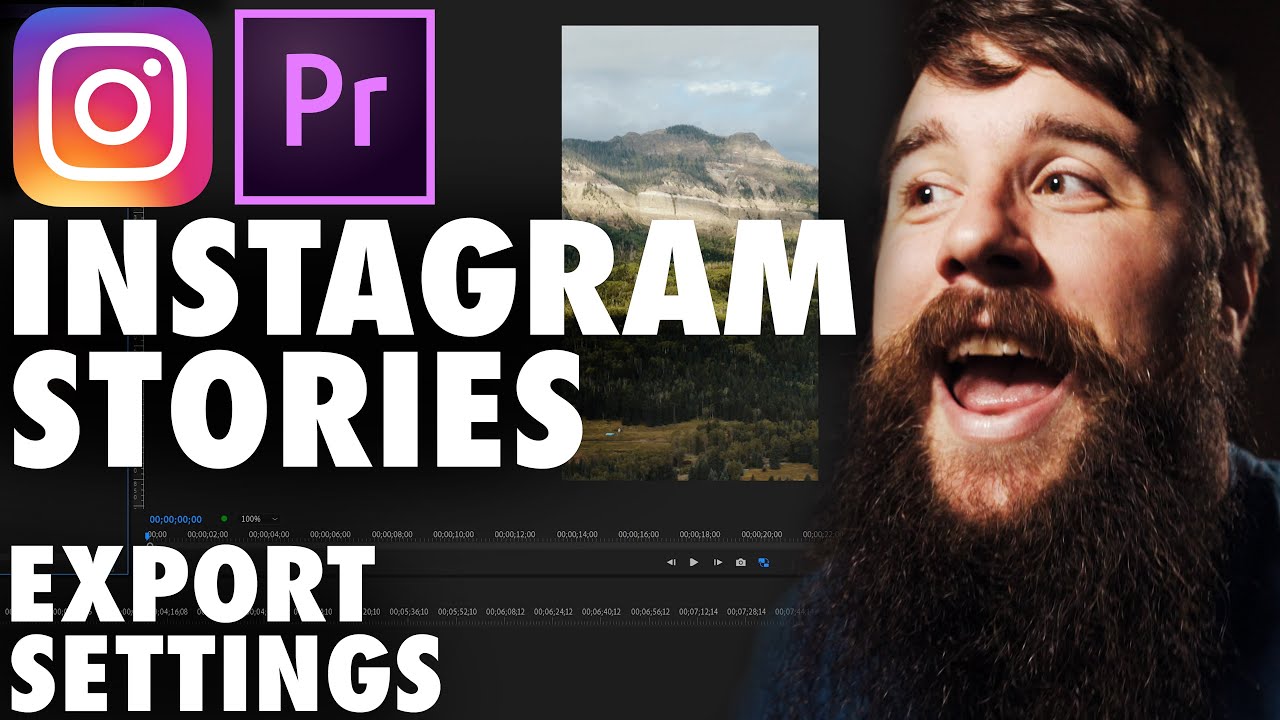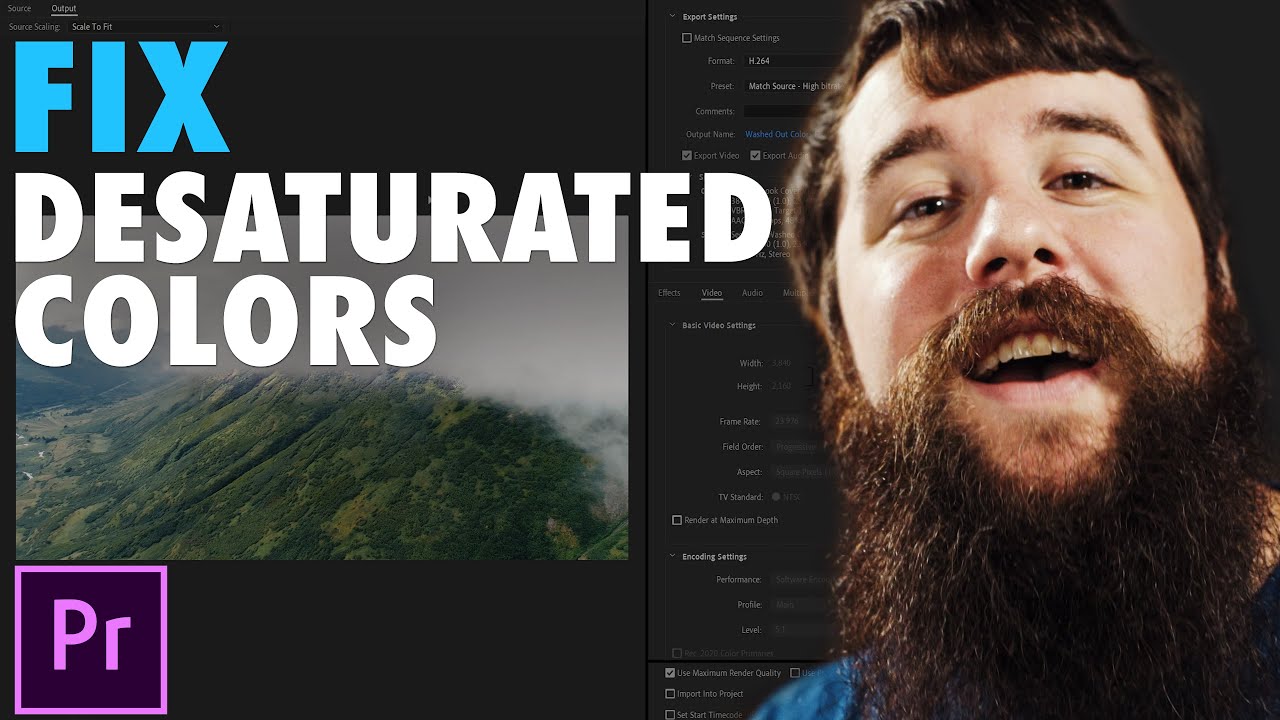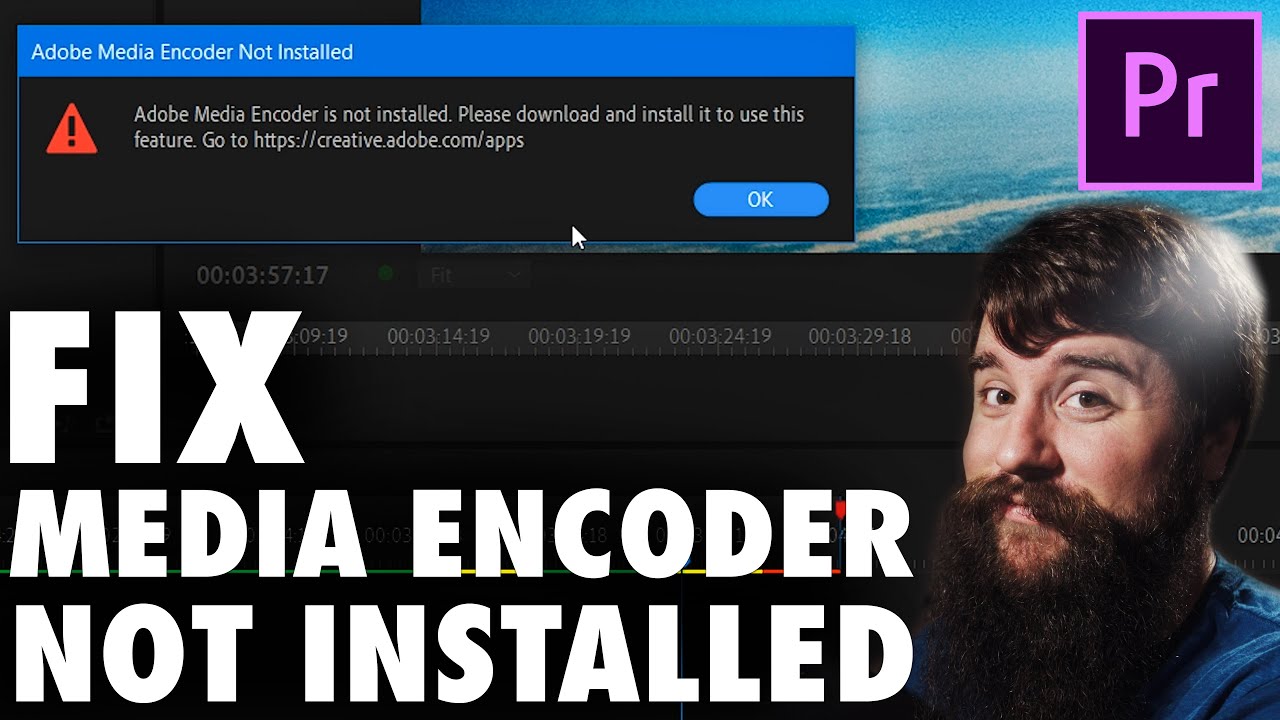By editing your Instagram Stories in Premiere Pro, you can perfectly control the quality, framing, and get much higher quality than you could when just filming your story in the app. This tutorial will show you how to edit and properly size your videos for vertical or horizontal Instagram stories in the highest quality possible, and even how to copy your video to your phone for uploading. These steps work on all platforms including Mac, PC, iOS, and Android.
❗ Download my FREE Instagram Story Export Presets for Premiere
Watch my video about how to export high quality Instagram Videos in Premiere Pro
Use Dropbox to send your edited video files to your phone
Use Google Drive to send your edited video files to your phone!
Watch my playlist about how to export videos for ANY site using Adobe Premiere