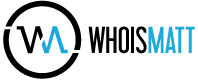I would like to share with you my backup plan. It has changed a lot over the past five years but now I believe I can tell you I have the best way to backup video. This article in no way only applies to video though, and if you are a professional photographer or musician or really anyone that deals with large files that they want to keep safe, you should be able to find something here to help you. Before I go any further please read this disclaimer: There is no perfect foolproof way to backup your files. There is always a risk. Your best option is to backup to as many locations as possible and hope they aren’t all destroyed at the same time. The good news is that if you have enough backups in enough places then nothing short of a massive natural disaster or the end of time will harm your files. I use a three-pronged approach to ensure my data stays backed up – RAID, physical discs, and online. Let’s go through each of them in order.
I would like to share with you my backup plan. It has changed a lot over the past five years but now I believe I can tell you I have the best way to backup video. This article in no way only applies to video though, and if you are a professional photographer or musician or really anyone that deals with large files that they want to keep safe, you should be able to find something here to help you. Before I go any further please read this disclaimer: There is no perfect foolproof way to backup your files. There is always a risk. Your best option is to backup to as many locations as possible and hope they aren’t all destroyed at the same time. The good news is that if you have enough backups in enough places then nothing short of a massive natural disaster or the end of time will harm your files. I use a three-pronged approach to ensure my data stays backed up – RAID, physical discs, and online. Let’s go through each of them in order.
:: RAID ::
RAID stands for Redundant Array of Independent Discs – in my case, four separate hard drives in one external enclosure. Each hard drive contains a copy of the other hard drives data, meaning that if one of the hard drives fails there is no data loss. After filming a wedding the first thing I do when I get home is copy everything off the memory cards onto three separate locations on my computer. These include, a 1 terabyte Western Digital Caviar Black hard drive, a Drobo, and a G-Technology G-Speed Q by Hitachi. In the event that i have a hard drive failure I can rest assured that my audio and video files are safe on one of the other RAID hard drives. The following is a breakdown of the two RAID devices that I use for backup.
 Data Robotics DROBO Data Robotics DROBO was the first RAID system that I ever purchased. I picked mine up at B&H (Amazon Link) and installed two Western Digital Green 2TB (Amazon Link) drives inside, taking up two of the four slots. As far as keeping things simple is concerned, DROBO wins. You can tell that Data Robotics worked hard to make sure that the DROBO is user friendly both in its interface and colorful lights. By keeping all the technology in the background you can simply buy one of these, insert up to four hard drives of any manufacturer and size, and be ready to copy files. The simplicity of the DROBO is also its downfall though, in that, with my base model at least, you are only allowed USB 2.0 or Firewire and both are rather slow when it comes to copying and reading. If you’re expecting an RAID that you will be able to pull HD files from while editing you should look at G-Technology instead. Another negative of the DROBO is that there is always the chance of the actual hardware enclosure (not the drives) breaking leading to potential data loss, which is what almost happened to me. Keep in mind, Data Robotics uses a custom RAID software technology that they call “Beyond Raid” which compresses your files and gives you a bit more space. This software is all handled by a Linux based controller houses in the enclosure itself. When I bought my DROBO I set it to the maximum volume size of 16TB which allows for easy expansion in the future. Last year, when I bought an extra two hard drives to put inside (same brand and model: Western Digital Green), I was preparing to install them and copying a large amount of files to and from the DROBO. When I say large I mean I had initiated approximately 10 file transfers varying in size from 100MB to 10GB. Somewhere along the way the DROBO froze up and I had to power it off. When I restarted it, the DROBO would take approximately 20 minutes to be recognized by my computer. It also began reporting that one of my hard drives was bad. I managed to copy my files off the DROBO using several data recovery apps and completely wiped the device. This time I set the DROBO so it was made up of three 2TB partitions instead of one 16TB partition. Now, Windows 7 recognizes it when starting up and everything works fine. After I had the DROBO fail, I realized I needed a more stable and professional backup solution that would act as another level in my backup plan. It’s not that I would stop using the DROBO, just that I wanted another level of protection. That’s where G-Technology helped out.
Data Robotics DROBO Data Robotics DROBO was the first RAID system that I ever purchased. I picked mine up at B&H (Amazon Link) and installed two Western Digital Green 2TB (Amazon Link) drives inside, taking up two of the four slots. As far as keeping things simple is concerned, DROBO wins. You can tell that Data Robotics worked hard to make sure that the DROBO is user friendly both in its interface and colorful lights. By keeping all the technology in the background you can simply buy one of these, insert up to four hard drives of any manufacturer and size, and be ready to copy files. The simplicity of the DROBO is also its downfall though, in that, with my base model at least, you are only allowed USB 2.0 or Firewire and both are rather slow when it comes to copying and reading. If you’re expecting an RAID that you will be able to pull HD files from while editing you should look at G-Technology instead. Another negative of the DROBO is that there is always the chance of the actual hardware enclosure (not the drives) breaking leading to potential data loss, which is what almost happened to me. Keep in mind, Data Robotics uses a custom RAID software technology that they call “Beyond Raid” which compresses your files and gives you a bit more space. This software is all handled by a Linux based controller houses in the enclosure itself. When I bought my DROBO I set it to the maximum volume size of 16TB which allows for easy expansion in the future. Last year, when I bought an extra two hard drives to put inside (same brand and model: Western Digital Green), I was preparing to install them and copying a large amount of files to and from the DROBO. When I say large I mean I had initiated approximately 10 file transfers varying in size from 100MB to 10GB. Somewhere along the way the DROBO froze up and I had to power it off. When I restarted it, the DROBO would take approximately 20 minutes to be recognized by my computer. It also began reporting that one of my hard drives was bad. I managed to copy my files off the DROBO using several data recovery apps and completely wiped the device. This time I set the DROBO so it was made up of three 2TB partitions instead of one 16TB partition. Now, Windows 7 recognizes it when starting up and everything works fine. After I had the DROBO fail, I realized I needed a more stable and professional backup solution that would act as another level in my backup plan. It’s not that I would stop using the DROBO, just that I wanted another level of protection. That’s where G-Technology helped out.
 G-Technology G-Speed Q The G-Technology G-Speed Q (Amazon Link) is one of the nicest external RAID enclosures you can buy that offers USB 2.0, Firewire, and a super fast E-Sata connection that guarantees fast data transfer. G-Technology is Hitachi’s video editing line of external hard drives and enclosures that exist to keep professionals data safe and secure. Vincent Laforet uses one of these. I bought an 8TB model at B&H and it has worked flawlessly. All of my video files are currently stored on it. I feel much better knowing my data is stored on two external RAID systems. By using the E-Sata connection I can actually edit videos directly from the G-Speed Q if I so desire. I highly recommend this RAID.
G-Technology G-Speed Q The G-Technology G-Speed Q (Amazon Link) is one of the nicest external RAID enclosures you can buy that offers USB 2.0, Firewire, and a super fast E-Sata connection that guarantees fast data transfer. G-Technology is Hitachi’s video editing line of external hard drives and enclosures that exist to keep professionals data safe and secure. Vincent Laforet uses one of these. I bought an 8TB model at B&H and it has worked flawlessly. All of my video files are currently stored on it. I feel much better knowing my data is stored on two external RAID systems. By using the E-Sata connection I can actually edit videos directly from the G-Speed Q if I so desire. I highly recommend this RAID.
:: Physical Discs ::
 Having used many different brands of discs while owning a computer I now only use Verbatim DVDs (Amazon Link) and (usually) Digistor Blu Ray Discs, preferably made in Singapore. Why Verbatim/Digistor, and why Singapore you ask? I choose Verbatim DVD+R discs because they have nearly 800 five-egg ratings on Newegg and I have had very few problems with them. When it comes to DVDs there are very few manufacturers of them and most brands just buy them from the same manufacturer and put their name on them. This is why the location of where the discs are made is so important. (Note: the following statements are just my personal experiences) Singapore is a good sign that the discs will be good while other countries such as the United Arab Emirates is more likely to be bad. Taiwan is also usually good. Since I backup so much HD video it is really more economically feasible to use Blu Ray Discs for backup. I’ve used Digistor Blu Ray Discs with no problems and have also used Verbatim. I always burn my backups using the free software Imgburn and making sure it verifies the disc for integrity. After burning I keep all my discs in a secure dark sealed DVD case to preserve disc life.
Having used many different brands of discs while owning a computer I now only use Verbatim DVDs (Amazon Link) and (usually) Digistor Blu Ray Discs, preferably made in Singapore. Why Verbatim/Digistor, and why Singapore you ask? I choose Verbatim DVD+R discs because they have nearly 800 five-egg ratings on Newegg and I have had very few problems with them. When it comes to DVDs there are very few manufacturers of them and most brands just buy them from the same manufacturer and put their name on them. This is why the location of where the discs are made is so important. (Note: the following statements are just my personal experiences) Singapore is a good sign that the discs will be good while other countries such as the United Arab Emirates is more likely to be bad. Taiwan is also usually good. Since I backup so much HD video it is really more economically feasible to use Blu Ray Discs for backup. I’ve used Digistor Blu Ray Discs with no problems and have also used Verbatim. I always burn my backups using the free software Imgburn and making sure it verifies the disc for integrity. After burning I keep all my discs in a secure dark sealed DVD case to preserve disc life.
:: Online Backups ::
Over the past three years I have used Mozy, Carbonite, Backblaze, and Crashplan. Here is my story of online backups and why Crashplan is my favorite by far.

MozyHome Initially I was with MozyHome after using their initial 2GB free backup plan. After spending $60 for a year of unlimited backup service from Mozy and dealing with the service sometimes not backing up my files, I was ready to find an alternative. One month after cancelling my Mozy subscription the company announced that they were moving to a tiered service where you choose paying either $6 per month for 50GB of backup or $10 for 125GB, with each additional 20GB costing an extra $2 per month. Considering I have approximately 4.7 terabytes of video that must be backed up, Mozy was no longer feasible. If you are storing video or anything with large file sizes, there are many other options for backups. 
Carbonite Realizing I was still needing a good backup service and having done research on Mozy’s competitors before signing up for Mozy, I had heard a good deal about Carbonite and the company sounded promising. I signed up for Carbonite’s Home service for $60 per year (the only option available at the time) and after trying in vain to select one of my external hard drives, I concluded that Carbonite did NOT offer backups of external hard drives with the subscription. I read about other people being fooled into buying their services thinking they would backup external drives as well. Since then, upon visiting Carbonite’s pricing page they clearly state that for $99 per year you can backup unlimited data on internal and external hard drives with them. This is nice, but I cancelled Carbonite within two days of signing up and was already looking for another option. (And I found one that is cheaper).
Backblaze Backblaze was the next online backup company that I tried and I was impressed with the company’s minimalistic approach to backups. They really do call themselves the easiest online backup service and that is true. With Backblaze you pay $5 a month and unlike other backup clients with this one you select what you DON’T want to have backed up. Otherwise the program will simply backup everything on your computer (and your external hard drives!). This is great but I ran into several difficulties with the program that if you also backup critical video files you might run into also. First, Backblaze does not let you set a priority for files that you want backed up. When working with video on a project-by-project basis I generally prefer to be able to choose to backup my latest projects first. That way in the event of a catastrophic data loss I would still have my latest project that I was working on backed up online. Restoring the backups would be as simple as re-downloading the files and getting back to work. If Backblaze offered a way to prioritize your files that would be great, but it might go against the company’s “easiest online backup” motto, where you just setup the program and let it run. My second fear with Backblaze was that the company recently mentioned on its blog how it was nearly sold to another company. I would prefer to not have my backup company bought out by another and have them either delete my data or start charging me for the amount that I backup. All of this lead me to cancel my Backblaze service and find the best option available today. 
Crashplan Crashplan by Code42 software is the most robust and complete online backup service that I have ever used. I’m currently enrolled with the Crashplan+ Family Unlimited plan which means that I can backup unlimited data from up to 10 computers for around $120 per year. This means that I am not only backing up my 4.7 terabytes of video on my desktop, I’m also backing up my laptop’s data, my parent’s 650GB of photos, my brother’s school papers, and my Nana’s 250GB photos. I simply installed the client on my family’s computers, told it which folders to backup, and let it do its thing. The other nice thing is that while some online backup companies only hold onto your data as long as they can check to make sure its on your hard drives, Crashplan holds onto your data until you tell them to delete it. This means that my video projects from three years ago will still be available for me to download if I need them. Crashplan backs up all the video files that I tell it to in the order that they were modified meaning that my latest projects are always backed up first. I also feel secure about backing up so much data because the CEO of Crashplan himself stated that his company will hold all the data you throw at them. Another service that Crashplan offers that I have yet to use is Backup Seeding. For $125, Crashplan will send you a 1TB hard drive that you can fill with your data and send back to them that will be added to your account.
In summary: Buy a G-Technology G-Speed Q for RAID backups, use Verbatim and Digistor for physical discs backup, and use Crashplan for online backups.
If this article helped you with your backups, please consider using one of the above links when you buy your backup equipment and services. It costs you nothing, and helps me keep my site running. I have bought from all of these websites and I highly recommend them for their service, quality, and shipping speed. I recommend them all personally.